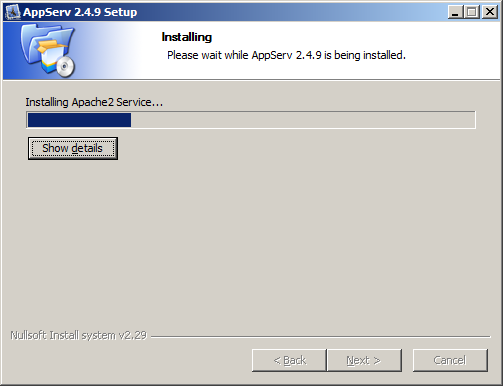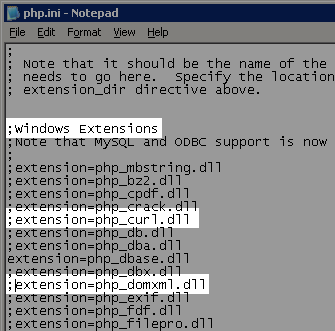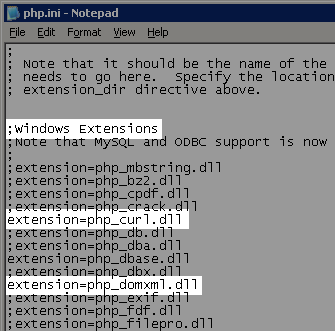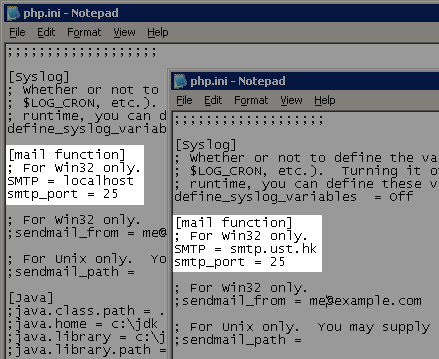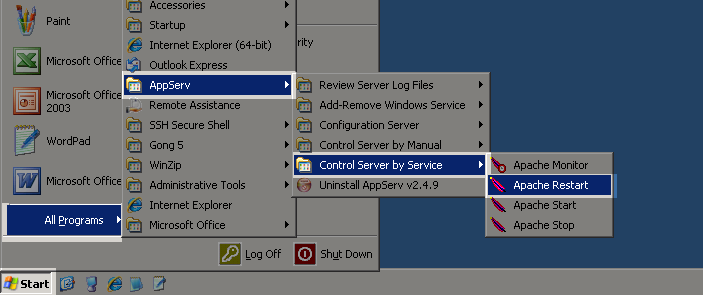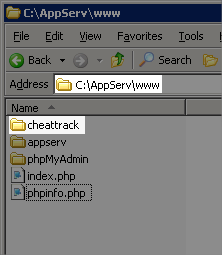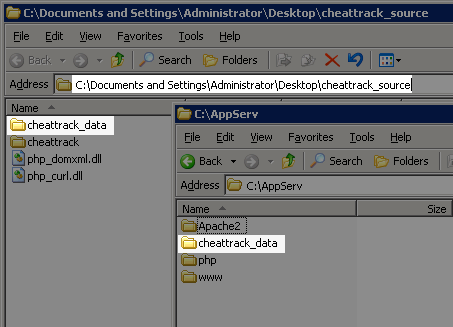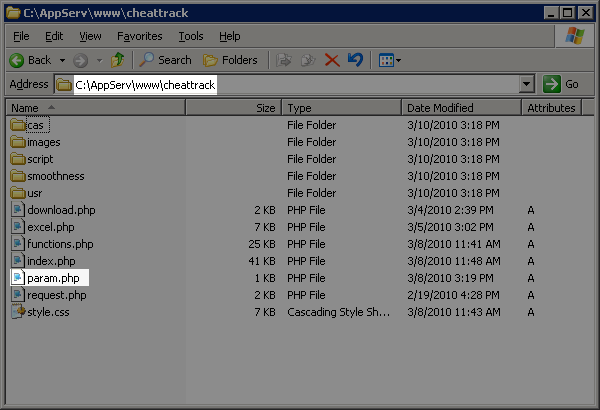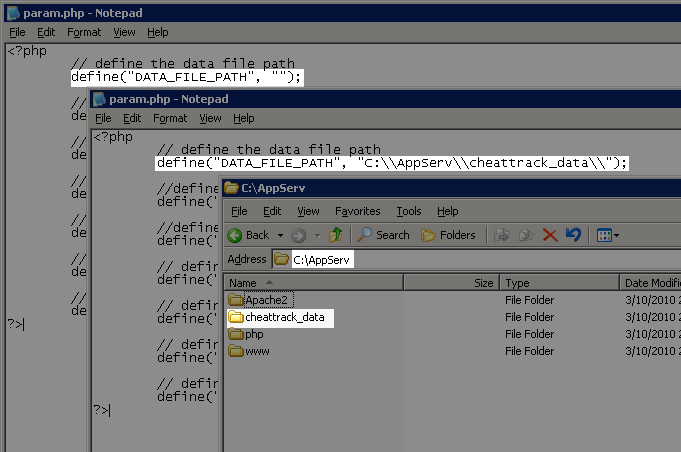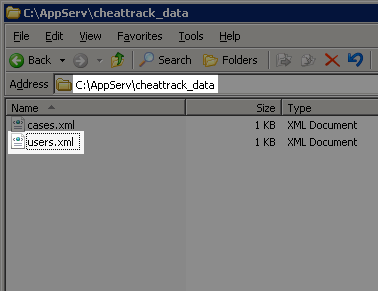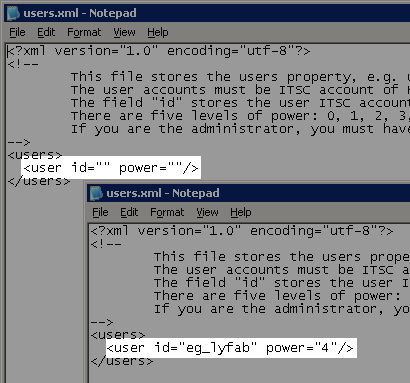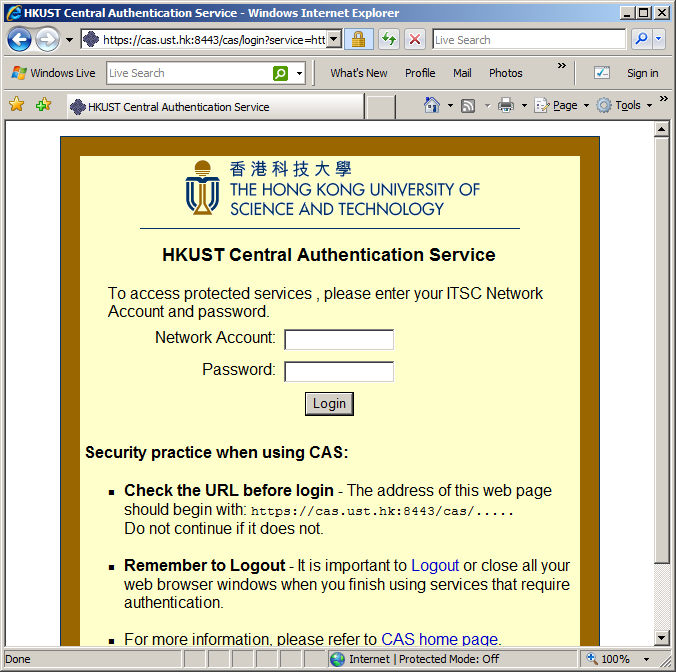2. Install web server and PHP
2.1. Installation
2.2. Configuration
2.2.1. Check the required libraries
2.2.2. Enable the library in PHP
2.2.3. Restarting the Apache server
3. Install the CHEATTRACK system
3.1. Locating your document root directory
3.2. Copying the files
3.3. Configuring the CHEATTRACK system
3.3.1. Setting the parameter file
3.3.2. Add the administrator account manually